This post is written for developers who prefer working with git via command-line like me. If you love GUI, hope you still can find something useful here
Git alias
Git aliases are a powerful workflow tool that create shortcuts to frequently used Git commands
git alias in the simpleset term is creating a shortcut (short command) for the long ones, make them easier to remember and you can type it faster.
Syntax
git config --global alias.<shortcut> <original-command>Use --global flag to tell git that the alias will be used in all projects (otherwise, it will only work on your current working project!)
Use quotes ('') if the original-command includes space(s).
For me, I create aliases for almost all commands that I work with daily.
Git status
Check the changes before committing:
git config --global alias.st status# Now instead of `git status`, use `git st`
git st
On branch v2
Changes not staged for commit:
(use "git add <file>..." to update what will be committed)
(use "git restore <file>..." to discard changes in working directory)
modified: components/ui/twemoji
modified: css/tailwind.css
modified: data/blog/git-notes.mdx
no changes added to commit (use "git add" and/or "git commit -a")Tip: Use
git stwith--shortflag or-sto see the short-format of the changes, and... you know it - create an alias for this command too
git config --global alias.s 'status --short'# Now instead of `git st`, use `git s`
git s
M components/Image.js
M data/blog/git-notes.mdx
?? public/static/images/force-with-lease.jpgMuch clearer results and much faster typing, right?
Git commit
git config --global alias.cm 'commit -m'Commit changes (add/stage changes before):
git cm "Initial commit"TIP
If the changes are only for existing files (neither new file nor deleted file), use --all or -a flag so you don't have to add or stage changes before committing
git config --global alias.cam 'commit -am'# Now instead of 2 git commands
git add style.css # `style.css` is already existed, not new file!
git cm "Update style"
# Use only 1 command
git cam "Update style"Git stash
Stash the changes in a dirty working directory away
Like the definition, use git stash when you need to "stash" the changes before pulling new stuff from remote repo:
# Too short to create an alias
git stashApplying the stashed changes after pulling:
git stash popCreate an alias for it:
git config --global alias.sp 'stash pop'
# Now
git sp
# Is equal
git stash popGit pull/push
Always pull rebase and force push to have a clean commit tree!
pull rebasegit config --global alias.prb 'pull origin --rebase'# Now git pull origin --rebase main # Is equal git prb main # Or git prb masterWhat if a conflict occurs after rebasing?
List all the conflicts with
git diffand create an alias for this command:git config --global alias.cf 'diff --name-only --diff-filter=U'# List all the conflicts git cf # Reolve all conflict then stage changes git add . # Finish rebasing git rebase --continueforce pushWhen you finish resolving the conflicts that occured after rebasing, we need to force push the changes to the remote repo:
git config --global alias.pf 'push --force-with-lease' # Now after rebasing git pfTL;DR
The
--forceflag will make git overwrite the remote repo with local changes without comparing with possible updates in the remote after rebasing, which can be dangerous if 2 developers working on the same branch.--force-with-leasein the opposite way, make sure you can push only when no updates on the upstream exist.
Git checkout
git config --global alias.co 'checkout'
# Eg
git co mainCreate a new branch:
git config --global alias.cob 'checkout -b'
# Eg
git cob feature-xTIP
Use git co - to checkout to the previous branch.
Example:
git branch
dev
* feature-x-y-z__ISSUE_ID
main
# The current branch is `feature-x-y-z__ISSUE_ID`
# Checkout to `dev`
git co dev
# Do something
# Commit ...
# Now to come back to `feature-x-y-z__ISSUE_ID` use
git co -
# Instead of
git checkout feature-x-y-z__ISSUE_IDGit diff
Check the changes before commit (Usually, I use this to make sure no debug, hardcode or console.log is left in my code).
git config --global alias.d 'diff'
# Eg
git d style.cssNote
All your aliases can be found in ~/.gitconfig file (MacOS). You can open this file directly and edit any alias you want.
vim ~/.gitconfig# Find the alias part in the config file
[alias]
s = status --short
st = status
cm = commit -m
# ...Prerequisite to be able to edit this file: knowing vim
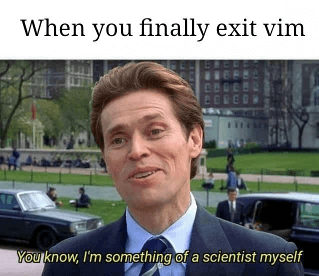
Git workflow
My daily workflow working with git (all aliases explained in the above section)
# Stash changes
git stash
# Update changes from upstream
git prb main
# Apply stash changes
git sp
# Resolve conflict if existed
# Work
# Check working status
git s
# Check file changes (if needed)
git d # or git d file.ext
# Stage changes
git add .
# Commit
git cm "commit message"
# Or skip stage changes if no new file created/deleted
git cam "commit message"
# Update changes again
git prb main
# If there're conflicts, resolve all then
git add file.ext
git rebase --continue
# Force push
git pf
# Making pull requestHere is my entire workflow but only the highlighted commands are the most commonly used
.gitignore and .gitkeep
.gitignore
Tip: ignore all files inside a directory but keep 1 specific file
# Ignore all file in a directory
homework/*
# Keep only this file
!homework/file-to-keep.gitkeep
How to push an empty directory to the remote repo?
Create a
.gitkeepfile, put it in the empty directory, then you can push the directory to the upstream!
This it not an official feature of git itself! Just a convention of some random dev out there .
Explannation: the trick here is to make the directory non-empty (it has a file inside!). So, we can push it to the upstream. Thus, .gitkeep could be any file that you think about (empty or not doesn't matter). Choose .gitkeep causes it easy to understand and remember.
Wrapping up
Those are all my notes while working with git, how I understand the concepts and how I work with it faster. Would love to see your use cases in the comment section!
Happy sharing

