Enhance Github security by connecting using Secure Shell Protocol (SSH)
- Published on
- Published on
- /3 mins read/---
CAUTION
This instruction is for MacOS devices only.
GitHub's SSH key fingerprints
When try to clone a Github repo using SSH, you might get an error like this:
$ git clone git@github.com:username/repo.git
Cloning into 'repo'...
The authenticity of host 'github.com (ip)' can't be established.
RSA key fingerprint is SHA256:nThbg6kXU...ARLviKw6E5SY8.
Are you sure you want to continue connecting (yes/no)?This is because you're missing the public key fingerprints, the key can be used to validate a connection to Github remote server.
You can add the following ssh key entries to your ~/.ssh/known_hosts file to avoid manually verifying GitHub hosts.
# Open the file in VSCode
$ code ~/.ssh/known_hostsPaste the following content to the file:
github.com ssh-ed25519 AAAAC3NzaC1lZDI1NTE5AAAAIOMqqnkVzrm0SdG6UOoqKLsabgH5C9okWi0dh2l9GKJl
github.com ecdsa-sha2-nistp256 AAAAE2VjZHNhLXNoYTItbmlzdHAyNTYAAAAIbmlzdHAyNTYAAABBBEmKSENjQEezOmxkZMy7opKgwFB9nkt5YRrYMjNuG5N87uRgg6CLrbo5wAdT/y6v0mKV0U2w0WZ2YB/++Tpockg=
github.com ssh-rsa AAAAB3NzaC1yc2EAAAADAQABAAABgQCj7ndNxQowgcQnjshcLrqPEiiphnt+VTTvDP6mHBL9j1aNUkY4Ue1gvwnGLVlOhGeYrnZaMgRK6+PKCUXaDbC7qtbW8gIkhL7aGCsOr/C56SJMy/BCZfxd1nWzAOxSDPgVsmerOBYfNqltV9/hWCqBywINIR+5dIg6JTJ72pcEpEjcYgXkE2YEFXV1JHnsKgbLWNlhScqb2UmyRkQyytRLtL+38TGxkxCflmO+5Z8CSSNY7GidjMIZ7Q4zMjA2n1nGrlTDkzwDCsw+wqFPGQA179cnfGWOWRVruj16z6XyvxvjJwbz0wQZ75XK5tKSb7FNyeIEs4TT4jk+S4dhPeAUC5y+bDYirYgM4GC7uEnztnZyaVWQ7B381AK4Qdrwt51ZqExKbQpTUNn+EjqoTwvqNj4kqx5QUCI0ThS/YkOxJCXmPUWZbhjpCg56i+2aB6CmK2JGhn57K5mj0MNdBXA4/WnwH6XoPWJzK5Nyu2zB3nAZp+S5hpQs+p1vN1/wsjk=It's the default SSH key fingerprints from Github's documentation.
Generating SSH key
Next you might get an error like this when trying to clone a repo:
Permission denied (publickey)This is because you're missing the SSH key, you can generate a new one by following the steps below:
- Open your terminal and run the following command:
ssh-keygen -t ed25519 -C "<YOUR_EMAIL_ON_GITHUB>@gmail.com"The system might ask you to enter a passphrase like this:
> Enter passphrase (empty for no passphrase): [Type a passphrase]
> Enter same passphrase again: [Type passphrase again]Type a simple one and don't forget it since you'll need it later.
- Start the SSH agent:
$ eval "$(ssh-agent -s)"
> Agent pid 59566Then create the ~/.ssh/config file (or update the existing one):
$ touch ~/.ssh/config # create the file if it doesn't existAdd the following content to the file:
Host github.com
AddKeysToAgent yes
UseKeychain yes
IdentityFile ~/.ssh/id_ed25519Then add your SSH private key to the ssh-agent and store your passphrase in the keychain:
$ ssh-add --apple-use-keychain ~/.ssh/id_ed25519- Add the new SSH key to your GitHub account:
# Copy the SSH key to the clipboard
$ pbcopy < ~/.ssh/id_ed25519.pubOpen your Github account and navigate to your SSH and GPG keys page settings, then create a new SSH key.
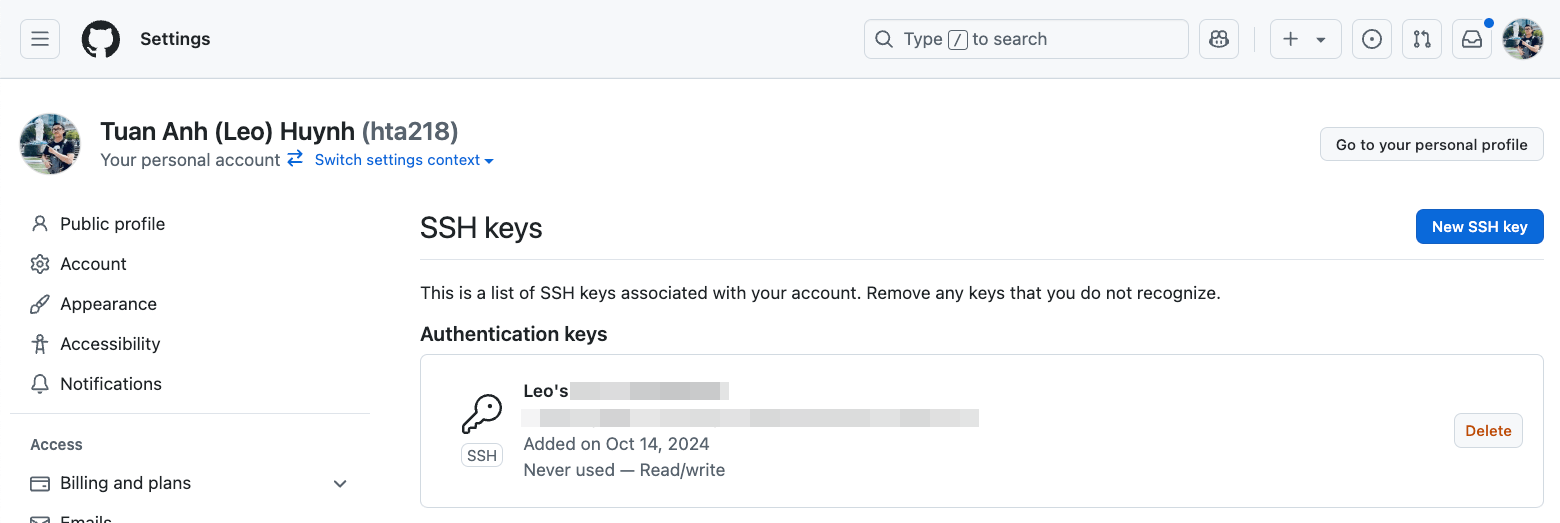
Now you're good to go! Try to clone a Github repo using SSH to make sure everything is working.
Happy securing!
